Testing Identity Verification
Technical guide for testing the Identity Verification flow your customers will experience
When setting up a workflow that includes Identity Verification, it is often desirable to test out the flow that your customers will experience when they are required to verify their identity. Grid makes this easy by allowing you to do so intuitively.
Step 1: Create a workflow
Create a workflow that at least includes Identity Verification by Veriff. Additional products can be included but are not required.
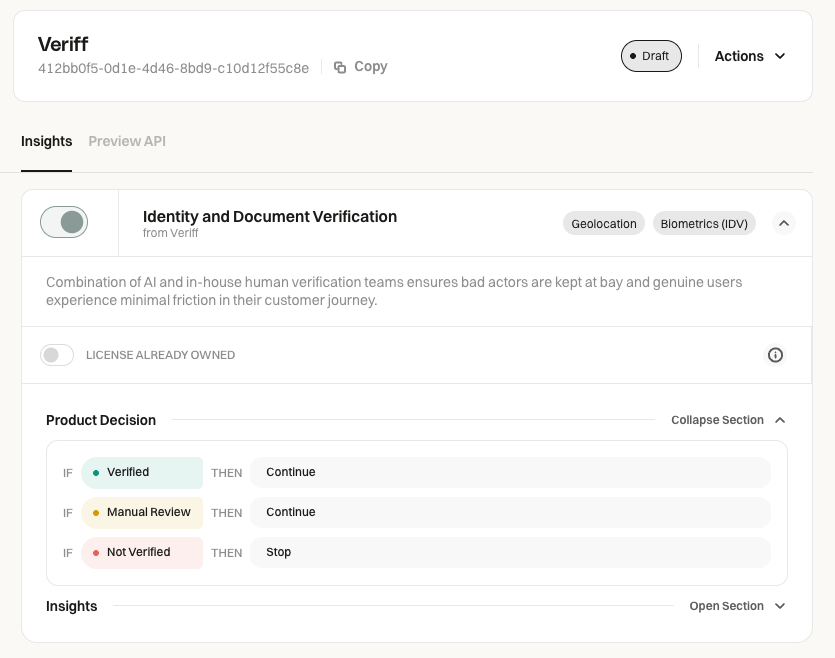
Step 2: Initiate workflow execution
The workflow is initiated by making a call to the Generate Insights endpoint, using a sandbox key (x-api-key header) associated with your account.
{
"workflowId": "<<your-workflow-id>>",
"requestId": "{{$randomUUID}}",
"isEmulator": false,
"identity": {
"individual": {
"firstName": "Luke",
"lastName": "Skywalker",
"middleName": "",
"address": {
"line1": "123 Main St.",
"line2": "",
"city": "New York",
"state": "NY",
"zip": "10001"
},
"dateOfBirth": "1995-02-14",
"ssn": "123-45-6789",
"phone": "+1<<your-10-digit-mobile-number-here>>",
"email": "[email protected]"
},
"document": {
"redirectUrl": "https://gridverify.com",
"smsText": "From <<your company name>>: please use the following link to complete the Document Verification steps: %URL%",
"expiration": 604800,
"strict": true,
"send": true,
"shortenUrl": true
}
}
}Key points to highlight in this request:
- workflowId - This must be the id of the workflow you created in Step 1
- requestId - This should be unique per request. Postman has a convenient function that you can use for testing
{{$randomUUID}} - isEmulator- This must be set to
false. If not, the endpoint will not send a text message and instead will just return mocked values for the result of the verification. - phone - This should be your mobile number or the number of whomever you're expecting to go through the test IDV flow
All other required fields and descriptions can be found on the product page
Once the request is submitted, the provided mobile number will receive a text message containing the unique link that was generated for this applicant.
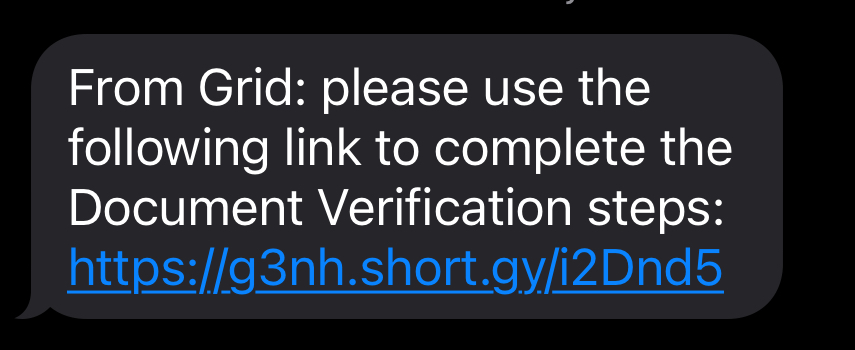
The shortened url is a function of the shortenUrl property. If you prefer the full url, then you can set the property to false
Step 3: Go through IDV flow
Clicking the link in the text will open a browser window to page that looks like the below:
The recipient will then be taken through a series of steps to take pictures of their driver's license and a selfie.
Step 4: Mimic decision from the provider
In production, the provider will automatically send Grid a notification indicating whether the applicant passed or failed the identity check. When testing, however, the provider doesn't automatically send out a decision as to whether the person passed or failed. Therefore, in order to test what happens after a decision is made, we've provided an endpoint to mock what would happen if a given a decision notification was received.
This endpoint will not run in production. It is for testing purposes only
{
"decision": "approved"
}{
"decision": "denied"
}Optional: Receive notification via webhook
If you've configured a webhook subscription for your workflow, then you will receive a webhook whose payload is the same result as the insights call.
Updated 5 months ago